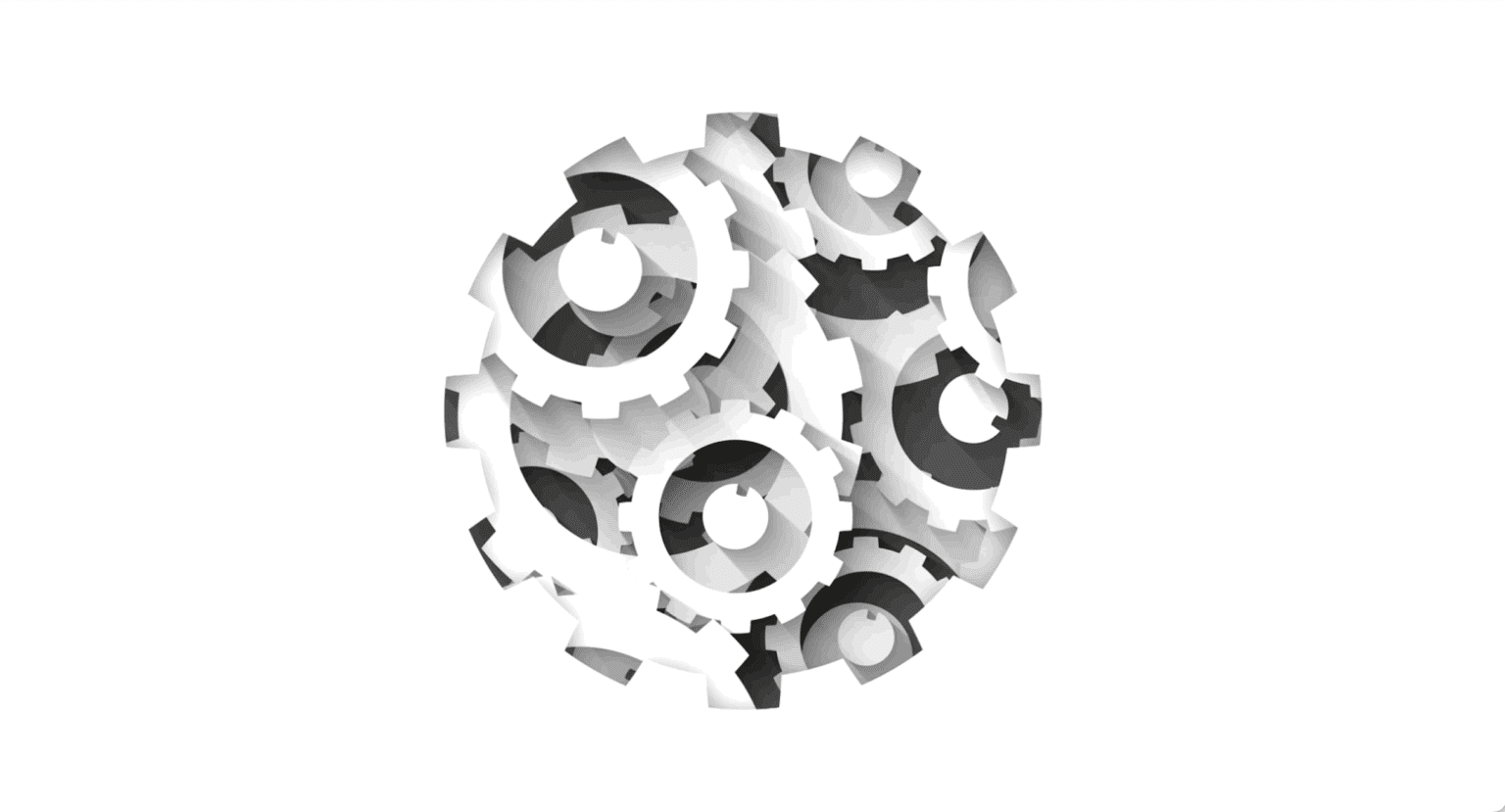
Test Observability & Engineering effectiveness
“Engineering Effectiveness” has been a central topic of discussion and focus this year
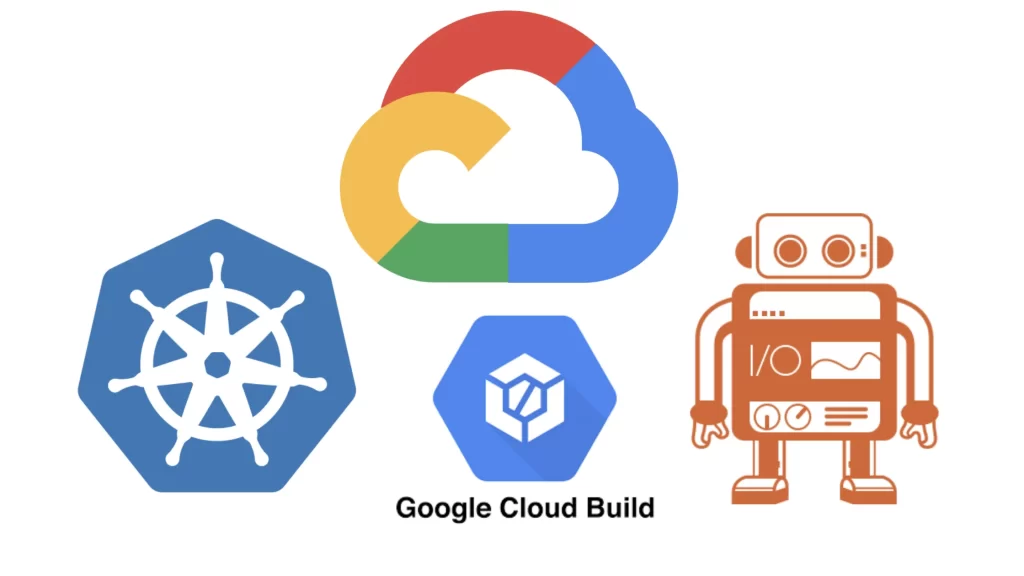
Scaling Tests on Google Kubernetes Engine with Cloud Build
As we looked at how to run automation scripts in selenoid using docker and docker-compose in my previous blog. In this blog let’s dive into how to run WebdriverIO test automation scripts in scalable mode using Google Kubernetes Engine and Cloud Build.
Kubernetes is an open-source system for automating deployment, scaling, and management of containerized applications. Google Kubernetes Engine — provides a simple way to automatically deploy, scale, and manage Kubernetes. And Cloud Build — it is a serverless CI/CD platform to build, test, and deploy.
According to the documentation of Aerokube, selenoid is not recommended for the Kubernetes platform. And Moon is pay per use model. So in this article, we are going to explore Selenosis — a scalable, stateless selenium hub for the Kubernetes cluster.
Namespaces are Kubernetes objects which help in organising resources and partition a single Kubernetes cluster into multiple virtual clusters. It provides a degree of isolation from the other parts of the cluster.
apiVersion: v1
kind: Namespace
metadata:
name: selenosis
Service is an abstract way to expose an application running on a set of Pods as a network service. It creates a permanent IP address, the lifecycle of pod and service are not connected. Even if the pods crash and are recreated, the service IP remains the same.
apiVersion: v1
kind: Service
metadata:
name: selenosis
namespace: selenosis
spec:
externalTrafficPolicy: Cluster
ports:
- name: selenium
port: 4444 # other pods in the cluster that may need to access the service will just use port
protocol: TCP
targetPort: 4444 # it forwards the traffic to ContainerPort (where the app might be listening)
nodePort: 31000 # makes the service visible outside the Kubernetes cluster by the node’s IP address and the port number
selector:
app: selenosis
sessionAffinity: None
type: LoadBalancer # exposes the Service externally using a cloud provider's load balancer
---
apiVersion: v1
kind: Service
metadata:
name: seleniferous
namespace: selenosis
spec:
selector:
type: browser
clusterIP: None
publishNotReadyAddresses: true
Deployment describes the desired state of a pod or a replica set, then gradually updates the environment (for example, creating or deleting replicas) until the current state matches the desired state specified in the deployment file. In general, we don’t work directly with pods, we will create deployments. It is mainly for stateless apps.
apiVersion: apps/v1
kind: Deployment
metadata:
name: selenosis
namespace: selenosis
spec:
strategy: # deployment strategy used to replace existing pods with new one
type: RollingUpdate
rollingUpdate:
maxSurge: 1
maxUnavailable: 1
replicas: 2
selector:
matchLabels:
app: selenosis
template:
metadata:
labels:
app: selenosis
selenosis.app.type: worker
namespace: selenosis
spec:
containers:
- args: [
"/selenosis",
"--browsers-config",
"./config/browsers.yaml",
"--namespace",
"selenosis",
"--service-name",
"seleniferous",
"--browser-limit",
"50", # this specifies max number of browser allowed
"--browser-wait-timeout",
"3m30s",
"--session-wait-timeout",
"3m30s",
"--proxy-image",
"alcounit/seleniferous:v1.0.2",
]
image: alcounit/selenosis:v1.0.5
name: selenosis
resources:
limits:
cpu: "1"
memory: "1Gi"
requests:
cpu: "0.2"
memory: "128Mi"
ports:
- containerPort: 4444
name: selenium
protocol: TCP
volumeMounts:
- mountPath: ./config
name: browsers-config
imagePullPolicy: IfNotPresent
readinessProbe: # kubelet uses readiness probes to know when a container is ready to start accepting traffic
httpGet:
path: /healthz
port: 4444
periodSeconds: 2
initialDelaySeconds: 30
livenessProbe: # kubelet uses liveness probes to check if app is live
httpGet:
path: /healthz
port: 4444
periodSeconds: 2
initialDelaySeconds: 3
volumes:
- name: browsers-config
configMap:
name: selenosis-config
Horizontal Pod Autoscaler automatically scales the number of Pods in a replication controller, deployment, replica set or stateful set based on observed CPU utilisation
apiVersion: autoscaling/v2beta2
kind: HorizontalPodAutoscaler
metadata:
name: selenosis
namespace: selenosis
spec:
maxReplicas: 10
minReplicas: 2
scaleTargetRef:
apiVersion: apps/v1
kind: Deployment
name: selenosis
metrics:
- type: Resource
resource:
name: cpu
target:
type: Utilization
averageUtilization: 60
behavior:
scaleDown:
stabilizationWindowSeconds: 300
policies:
- type: Percent
value: 50
periodSeconds: 30
kubectl create cm selenosis-config --from-file=browsers.yaml=selenosis-deploy/browsers.yaml -n selenosis
Jobs used to run a finite task(which is a suitable k8s object to use for running test scripts). It will create one or more Pods and performs a given task. Once the task is completed successfully, the pod will be exited.
apiVersion: batch/v1
kind: Job
metadata:
name: e2e
namespace: selenosis
spec:
backoffLimit: 0 # Specifies the number of retries before marking this job failed.
template:
metadata:
labels:
selenosis.app.type: worker
spec:
containers:
- name: e2e
imagePullPolicy: IfNotPresent
image: gcr.io/wdio-gke/e2e:latest
resources:
limits:
cpu: "2"
memory: "2Gi"
requests:
cpu: "0.5"
memory: "512Mi"
dnsPolicy: ClusterFirst
restartPolicy: Never
terminationGracePeriodSeconds: 0
Create a new project in GCP, go to Cloud Build, enable the api. And few other settings as shown in the below picture (to follow along with this tutorial you need a cloud billing account, a free tier is sufficient). And make sure you have the required permissions in the IAM & Admin section.
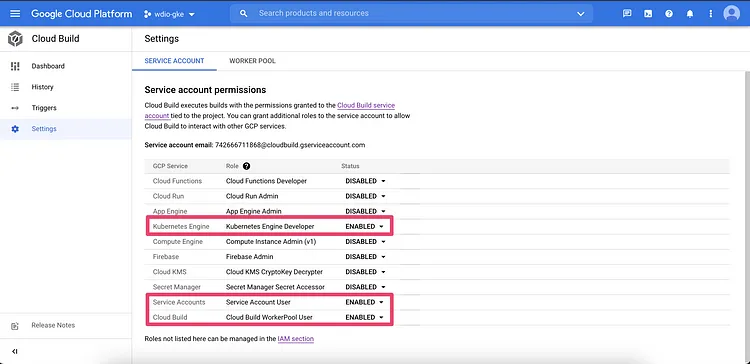

Go to Cloud Build > Triggers section, click on Create Trigger and add the details as follow. So whenever the code has been pushed to GitHub, cloud build flow will be triggered.


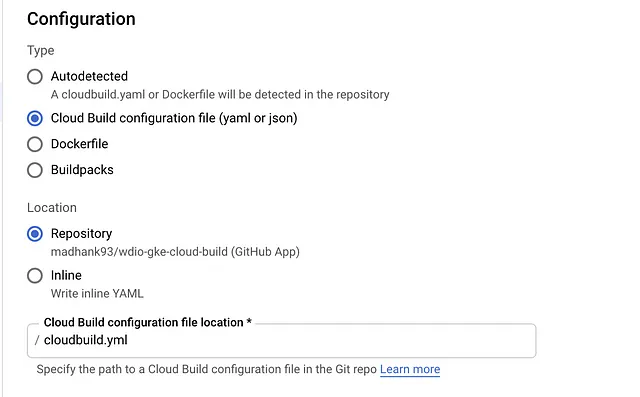
And finally creating cloudbuild.yml file to execute the process of building docker image from source code (e2e), pushing it to a container registry, creating a GKE cluster and finally starting e2e tests.

steps:
# This step builds the container image.
- id: "Build e2e docker image"
name: "gcr.io/cloud-builders/docker"
args: ["build", "-t", "gcr.io/$PROJECT_ID/e2e", "."]
# This step pushes the image to Container Registry
# The PROJECT_ID variables are automatically
# replaced by Cloud Build.
- name: "gcr.io/cloud-builders/docker"
id: "Push docker image to container registry"
args:
- "push"
- "gcr.io/$PROJECT_ID/e2e"
# This step creates a GKE cluster
# with 1 node
# config of 8 cpu and 32gb ram.
- name: "gcr.io/cloud-builders/gcloud"
id: "Create GKE cluster"
entrypoint: "bash"
args:
- "-c"
- |
gcloud container clusters create $_CUSTOM_CLUSTER --num-nodes=1 --machine-type=e2-standard-8
env:
- CLOUDSDK_COMPUTE_ZONE=$_CUSTOM_ZONE
# This step deploys selenosis setup
# in the Kubernetes Engine cluster.
- name: "gcr.io/cloud-builders/gke-deploy"
id: "Deploy selenosis setup"
entrypoint: "bash"
args:
- "-c"
- |
gcloud container clusters get-credentials $_CUSTOM_CLUSTER
sh ./selenosis-deploy/script.sh
env:
- CLOUDSDK_COMPUTE_ZONE=$_CUSTOM_ZONE
# This step deploys e2e tests
# in the Kubernetes Engine cluster.
- name: "gcr.io/cloud-builders/gke-deploy"
id: "Deploy e2e"
entrypoint: "bash"
args:
- "-c"
- |
gcloud container clusters get-credentials $_CUSTOM_CLUSTER
kubectl apply -f e2e-test.yml
env:
- CLOUDSDK_COMPUTE_ZONE=$_CUSTOM_ZONE
substitutions:
_CUSTOM_ZONE: asia-south1-a
_CUSTOM_CLUSTER: gke-cluster
According to the cloud build settings, whenever the code has been pushed to Github repositories, execution will begin.



Running all the 25 spec/tests files in chrome and firefox browsers parallelly, and completing it all within well under 04:41 mins. More or less time remains constant since all the tests are running in parallel no matter how many tests scripts has been authored, maximum time will take to complete the whole process will the slowest of all the test.
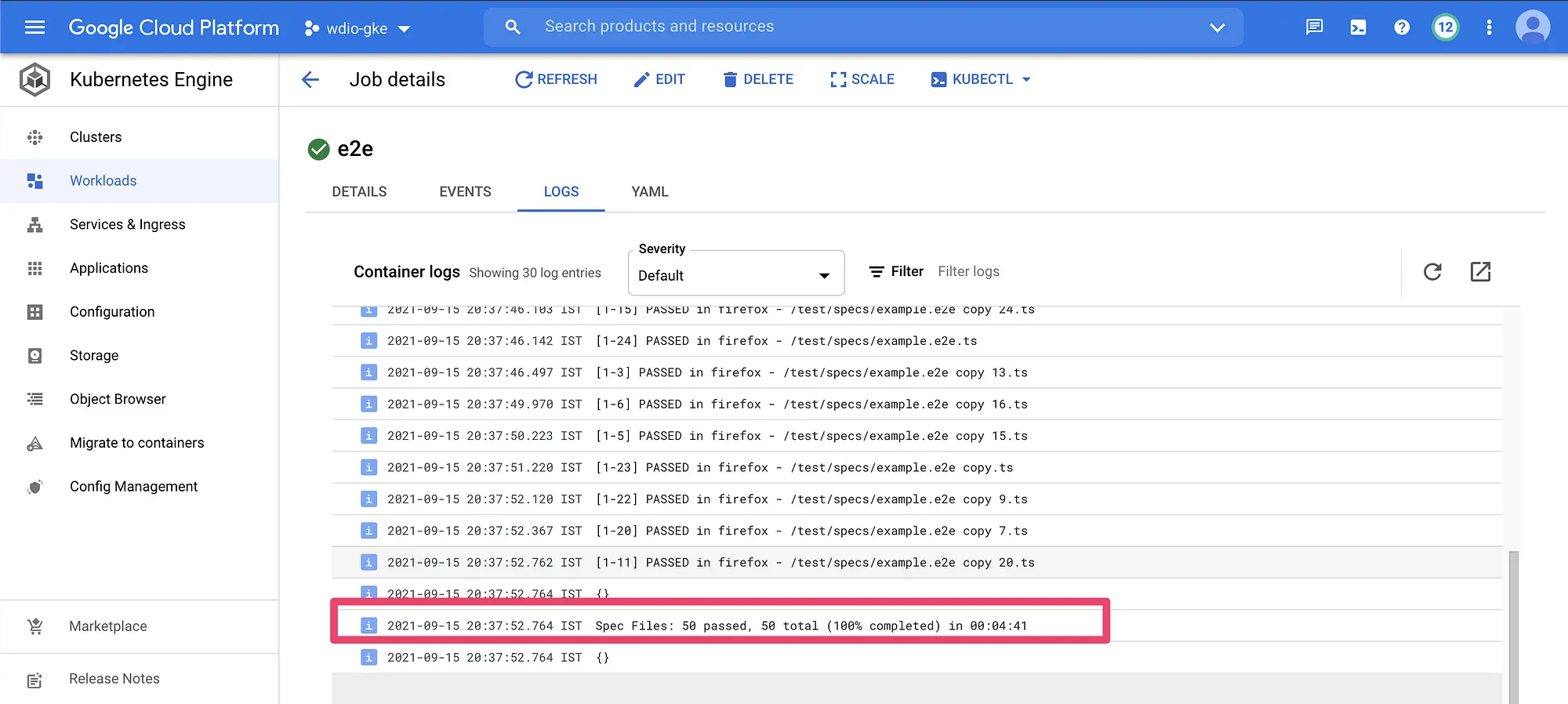
The source code of this blog post can be found here.
References:
[1] https://github.com/alcounit/selenosis
[2] https://github.com/alcounit/selenosis-deploy
[3] https://cloud.google.com/kubernetes-engine/docs/tutorials/gitops-cloud-build
[4] https://codefresh.io/kubernetes-tutorial/single-use-daemonset-pattern-pre-pulling-images-kubernetes/
Share This Article
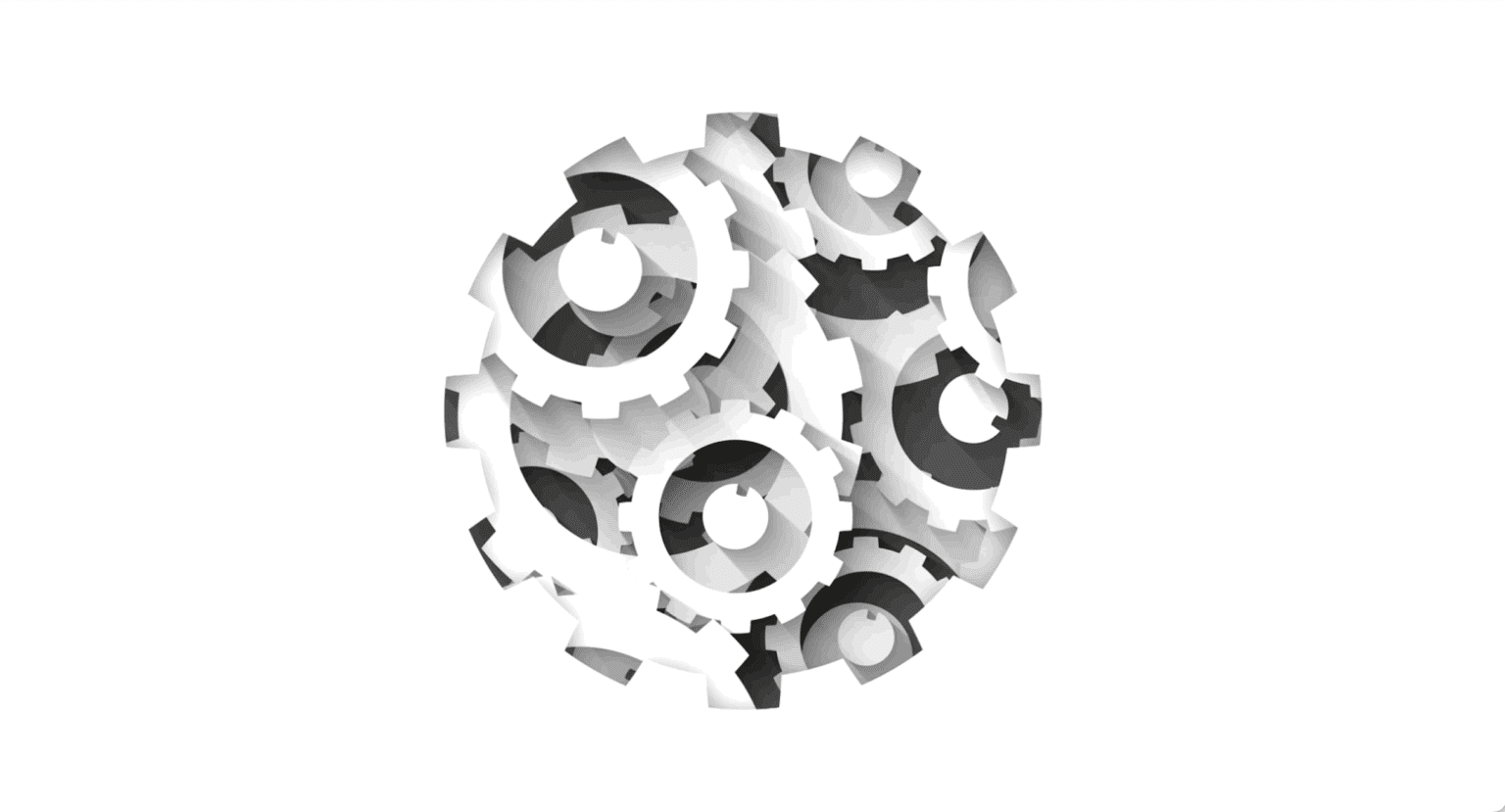
“Engineering Effectiveness” has been a central topic of discussion and focus this year
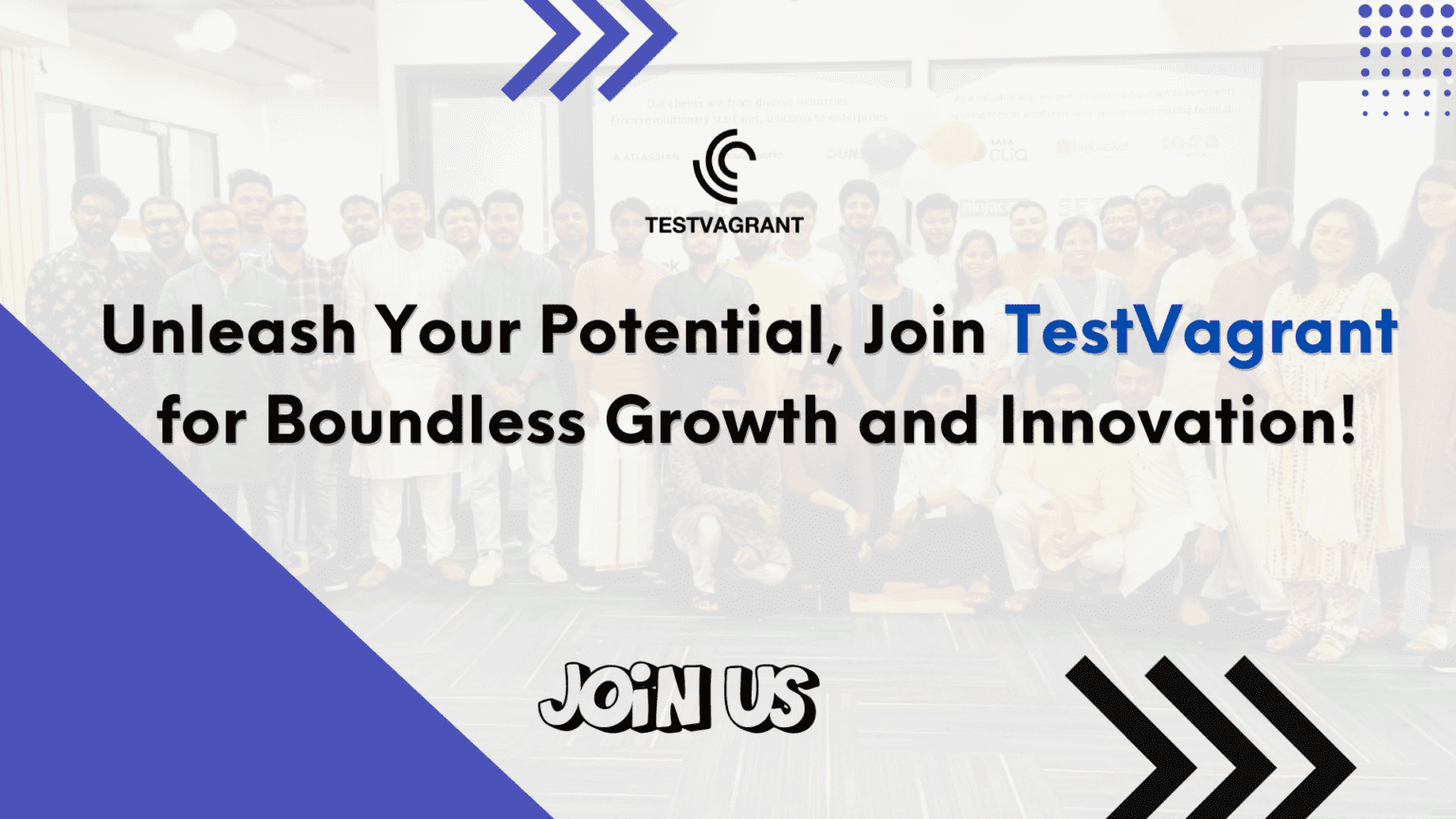
With us, you’re not just a part of a company; you’re part of a movement dedicated to pushing boundaries, breaking barriers, and achieving the extraordinary.
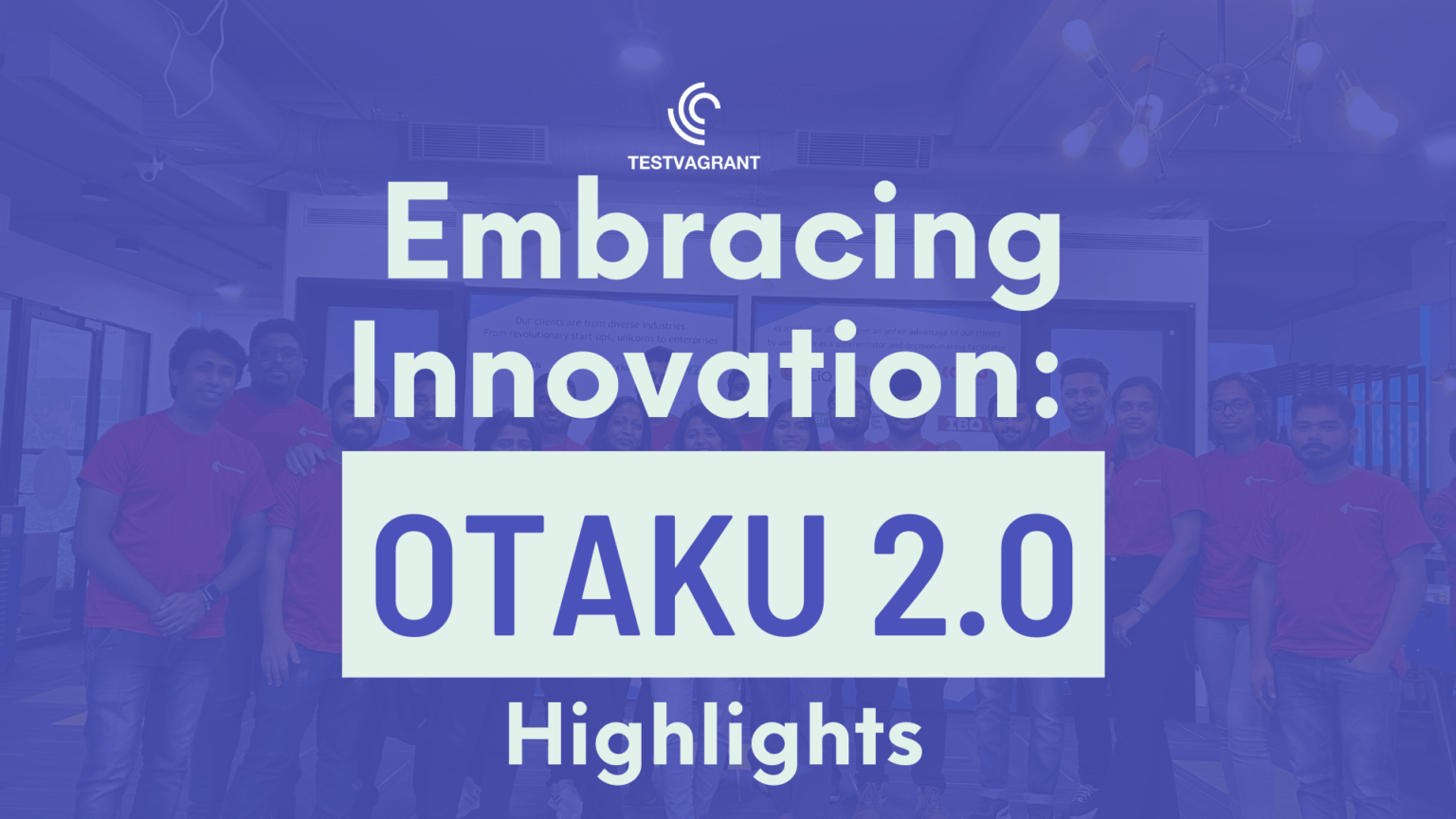
Otaku 2.0 sought to redefine the way we approach testing, celebrate the spirit of innovation, and pave the way for a brighter future in tech.